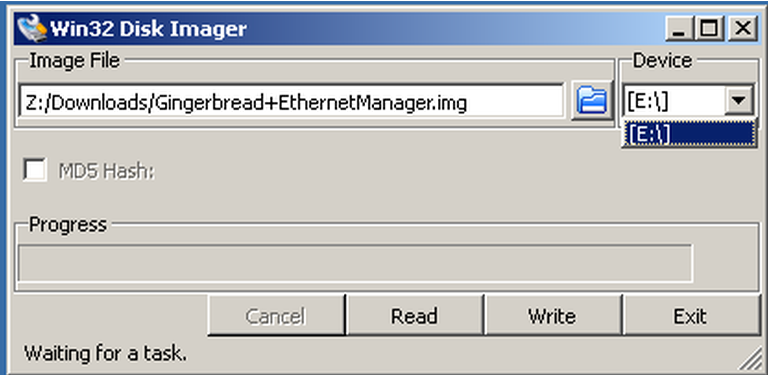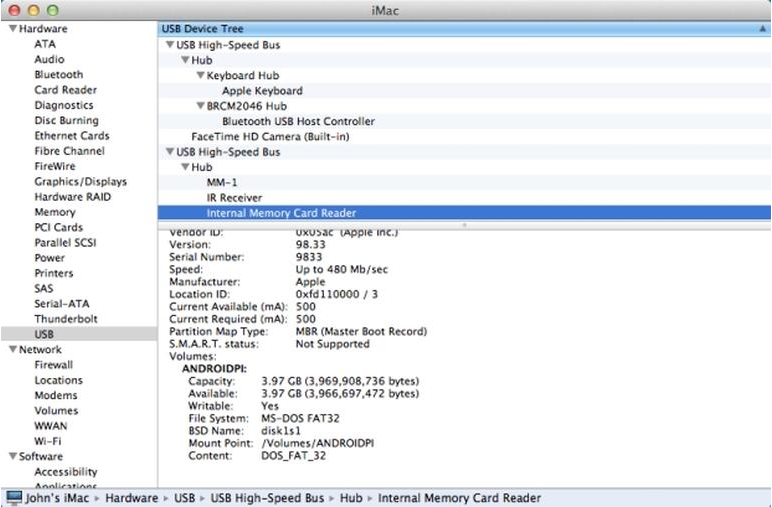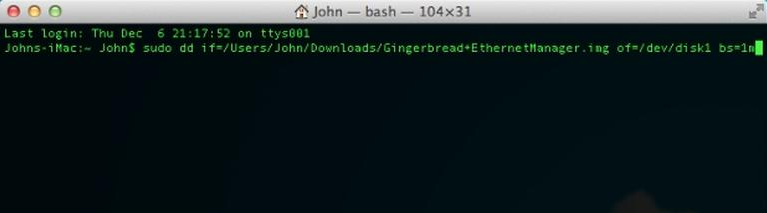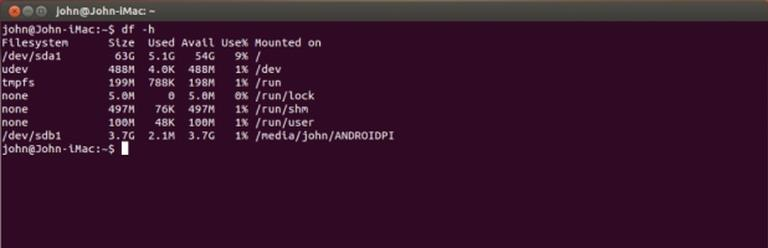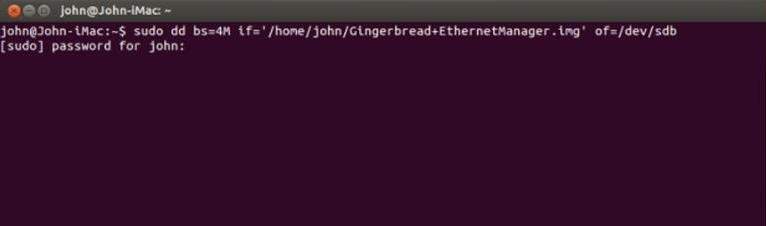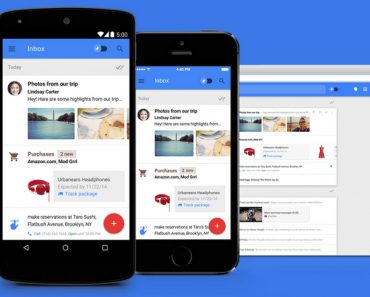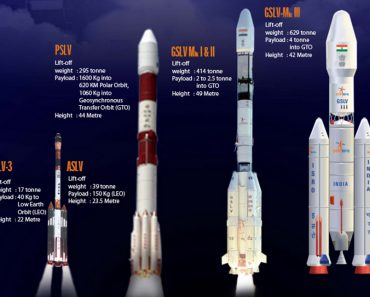Do you ever think about how to install android on raspberry pi? Some electronics software geeks always think about raspberry pi android. Here is the perfect method to install android in your Rpi for 2015. Android is the latest trending operating system which is open source software. Raspberry pi 2 is credit card sized small computer which can be used to program and use to perform like a Personal Computer.
Pi is can be used a hobby kit as well as for serious projects such as for making a server. Rpi was developed in UK by a company known as Raspberry Pi foundation to promote basic computer knowledge among students. Pi can be used for a wide variety of applications such as for playing games, playing High Quality Videos, Browsing Videos, Creating Servers, Creating spread sheets and documents… etc. As it is a low cost highly advanced programming device it is highly popular among students and electronics hobbyists.
How to install Android OS on Raspberry Pi Steps:
The basic model of Rpi has specifications of an entry level smartphone. Now more advanced version Pi is available for much cheap cost i.e Raspberry Pi 2. Installing android on raspberry pi is really an easy task. All you need is simple basically available things. Try to install android on more advanced version of raspberry pi to avoid crashing. To avoid the bugginess and crashing minimum RAM needed for pi is 512MB. Install android 2.3 on RPi. Guide for raspberry pi android installation.
Components and materials required for raspberry pi android installation:
- Custom Android ROM- CyanogenMod 7.2
- SD Card with 4GB space (Formatted as FAT32)
- Your Raspberry Pi
Steps for android on raspberry pi:
Windows OS
- Download cyanogenMod 7.2 from the above link
- Extract it using winrar or 7-zip
- Now from the extracted files take the .img file and copy it into the SD card using Win32 Disk Imager software.
4. After finishing the file transfer insert the SD into raspberry pi.
Mac OS X
- From above link download cyanogenMod 7.2
- Unzip downloaded file using “The Unarchiver” from apple App store
- Next step is to find BSD name of your SD card. For this, click the Apple logo in the menu bar, then go to About This Mac > More Info and check your System Report. Now select USB from the hardware list and click on “Internal Memory Card Reader”. It will show your SD card BSD name e.g.: disk1s1. Check the image shown below
4. Then use the command line “sudo dd if=image-path-here.img of=/dev/diskx bs=1m – “ replacing image-path-here.img with the path of your downloaded file in the terminal. Also replace diskx with the BSD name you find in the above step. Be careful about the disk name as “dd” is very powerful command and it will format the drive completely which we point.
5. Now wait for some time to complete the process and after completing add SD card to Raspberry pi.
LINUX
Raspberry pi android installation in Linux is similar to that of Mac OS. For linux same dd function as mac OS can be used to copy image file to SD card.
- Download cyanogenMod 7.2 from the above link
- For extracting image file from the zip file downloaded use command line tool known as p7zip. Install it using the command “sudo apt-get install p7zip-full” in terminal window.
- Point p7zip to your downloaded zip file and extract the contents using command “7za e path_of_your_file.7z”
- Find out the label assigned for your SD Card by your system using the command “df –h”. Find from the list of all devices where your SD card located. Use command “Unmount” to unmount your card.
5. The final step is the usage of dd command to copy the .img file to SD card. Command is “dd bs=4M if=path_of_image_file.img of=/dev/sdc” Replace sdc with your SD card label.
6. Wait for some time to copy the data and you are done.
Follow the steps according to your operating system and get android on raspberry pi. Boot your SD card with android in raspberry pi and use your RPi just like a smartphone.